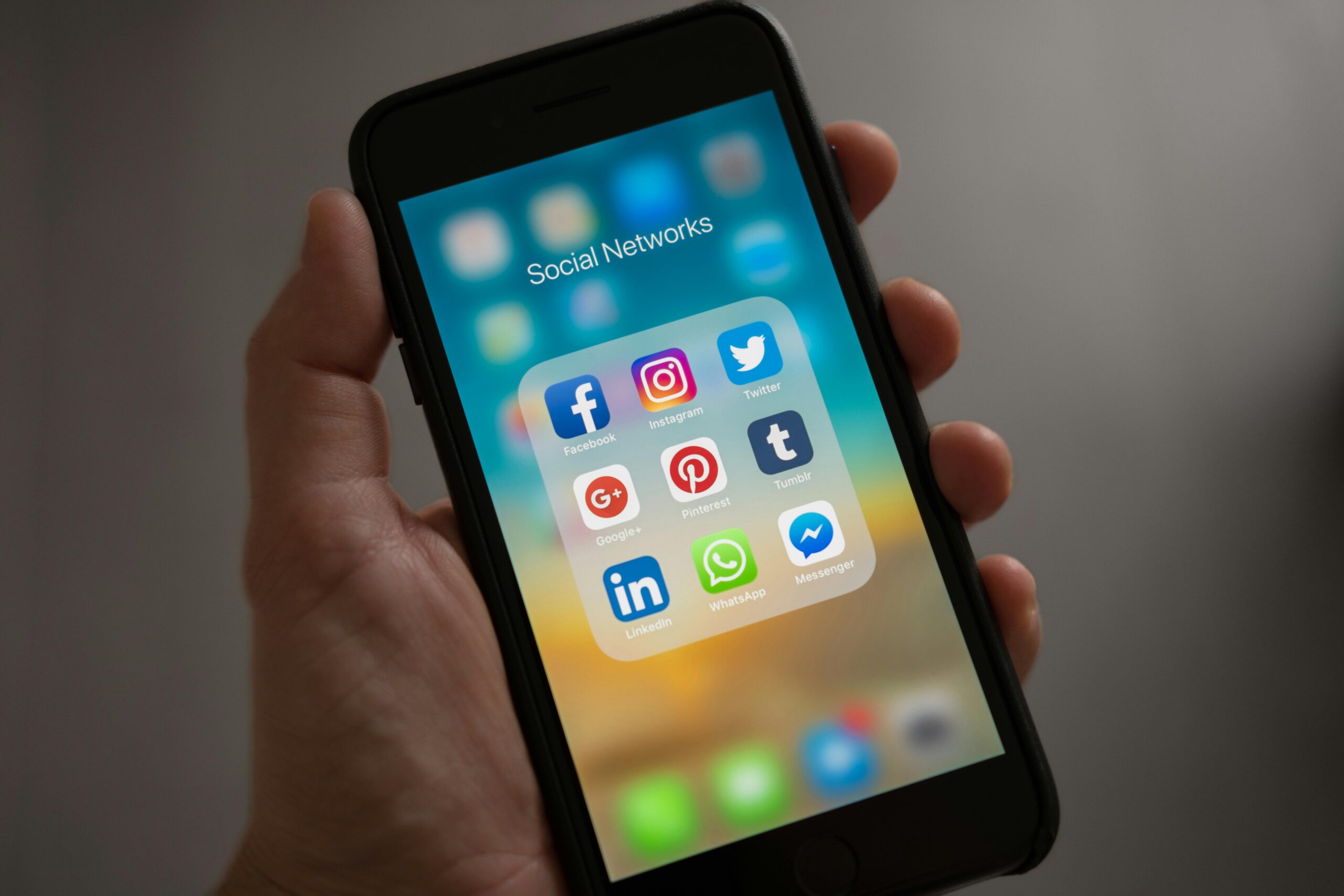Introduction
In this blog post, we will guide you through the entire process of creating a successful Facebook ad campaign and Instagram ad campaign from scratch. Whether you are new to Facebook ads or want to make sure you have set everything up correctly, this blog post will walk you through every step and setting you need to know.
Setting Up a Business Manager Account
Before diving into the details of creating ad campaigns, it is essential to set up a Business Manager account. A Business Manager account is the best way to organize your Facebook and Instagram assets, such as your pages, ad accounts, and Instagram accounts. It offers more functionality and allows you to grant access to other team members or hired professionals. To set up a Business Manager account, follow these steps:

Step 1: Visit the Business Manager Overview Page
Go to [business.facebook.com](https://business.facebook.com) and make sure you are logged into your Facebook profile. From there, click on the “Create an Account” button. Fill in the necessary information about your business, and you will be redirected to the Business Suite.
Step 2: Explore the Business Suite
The Business Suite is a central hub where you can access various tools and features related to your business on Facebook and Instagram. Some of the key features include:
* Inbox: Manage messages received on Facebook and Instagram.
* Lead Center: Access the leads you have generated.
* Planner: Schedule posts on Facebook and Instagram.
While these features are useful, we recommend focusing on the Business Settings for now, as this is where you will add your assets.
Step 3: Access Business Settings
Click on the “All Tools” option, then select “Settings.” This will take you to the Business Settings page, where you can add and manage your assets.
Step 4: Add Your Assets
Within the Business Settings page, you will see different types of assets that you can add to your Business Manager account, such as pages, ad accounts, Instagram accounts, and more. For now, let’s focus on the essentials:
* Pages: If you have a Facebook page, click on “Pages” and add your page by entering its name or URL. If you don’t have a page, you can create a new one.
* Ad Accounts: Similarly, click on “Ad Accounts” and add your ad account or create a new one. Your ad account is where you manage your ad campaigns.
* Instagram Accounts: If you plan to run ads on Instagram as well, click on “Instagram Accounts” and add your account or create a new one.
Remember to follow the instructions given by Facebook for each asset type to ensure a smooth setup process.
Step 5: Adding People
If you have team members or hired professionals who will be working on your ad campaigns, you can add them to your Business Manager account. Click on “People” and enter their email addresses associated with their Facebook profiles. Once they accept the invitation, you can grant them access to specific assets within the account.
Creating Your Ad Campaign
Now that your Business Manager account is set up and your assets are added, it’s time to create your first ad campaign using the Ads Manager. The Ads Manager provides the most functionality and control over your campaigns.
Step 1: Access Ads Manager
To access the Ads Manager, click on the three lines in the top left corner of the Business Suite and select “Ads Manager.” This will take you to the Ads Manager dashboard.
Step 2: Campaign Level
At the campaign level, you need to decide on the buying type and campaign objective.
Buying Type
The default buying type is “Auction,” which is recommended for most advertisers. It allows Facebook to optimize your ads based on market demand and supply. There is also a “Reservation” option, but it is more advanced and not typically recommended for beginners.
Campaign Objective
Choose the campaign objective that aligns with your advertising goals. Facebook offers six main campaign objectives:
* Awareness: Increase brand exposure.
* Traffic: Drive clicks to your website.
* Engagement: Encourage likes, comments, and shares on your ads.
* Leads: Generate leads for your business.
* Sales: Drive sales and conversions.
* App Promotion: Promote your mobile app.
3: Campaign Details
Provide a name for your campaign to easily identify it. You can also set a campaign spending limit if desired. This ensures that you don’t exceed a certain budget during your campaign.
Step 4: Ad Set Level
At the ad set level, you will define your target audience, conversion location, and performance goals
Select the campaign objective that best suits your needs. For beginners, “Leads” or “Sales” are commonly chosen.
Conversion Location
Choose between sending users to your website or using Facebook’s Instant Forms. If you have a website, it is generally recommended to send users there for higher quality leads.
Performance Goals
Select the conversion event that aligns with your campaign objective. If your objective is “Leads,” choose the “Lead” conversion event.
Pixel Selection
Ensure that you have the correct pixel selected to track conversions and optimize your campaigns. If you don’t have a pixel set up, follow the instructions provided by Facebook to set one up.
Attribution Settings
Choose the attribution setting that determines how long after interacting with your ads, conversions can still be attributed to them. Select the maximum attribution settings available to gather accurate data for optimizing your campaigns.
Step 5: Audience Control
Set your audience targeting based on your business’s location and target market. If you have an Advantage Plus audience, follow the provided options and suggestions. If you don’t have an Advantage Plus audience, adjust your targeting manually based on your business’s needs.
Step 6: Budget and Schedule
Set your campaign budget and schedule. For beginners, it is recommended to start with a budget that you can afford to lose. Choose between daily and lifetime budgets based on your preferences and business’s needs.
Step 7: Review and Launch
Review all your campaign settings and make any necessary adjustments. Once you are satisfied, click “Launch” to start running your ad campaign.
Conclusion
Creating a Facebook ad campaign and Instagram ad campaign from scratch may seem overwhelming at first, but by following the steps outlined in this blog post, you can set up successful campaigns that drive results for your business. Remember to start simple, focus on your objectives, and continually monitor and optimize your campaigns to achieve the best possible outcomes. Good luck!